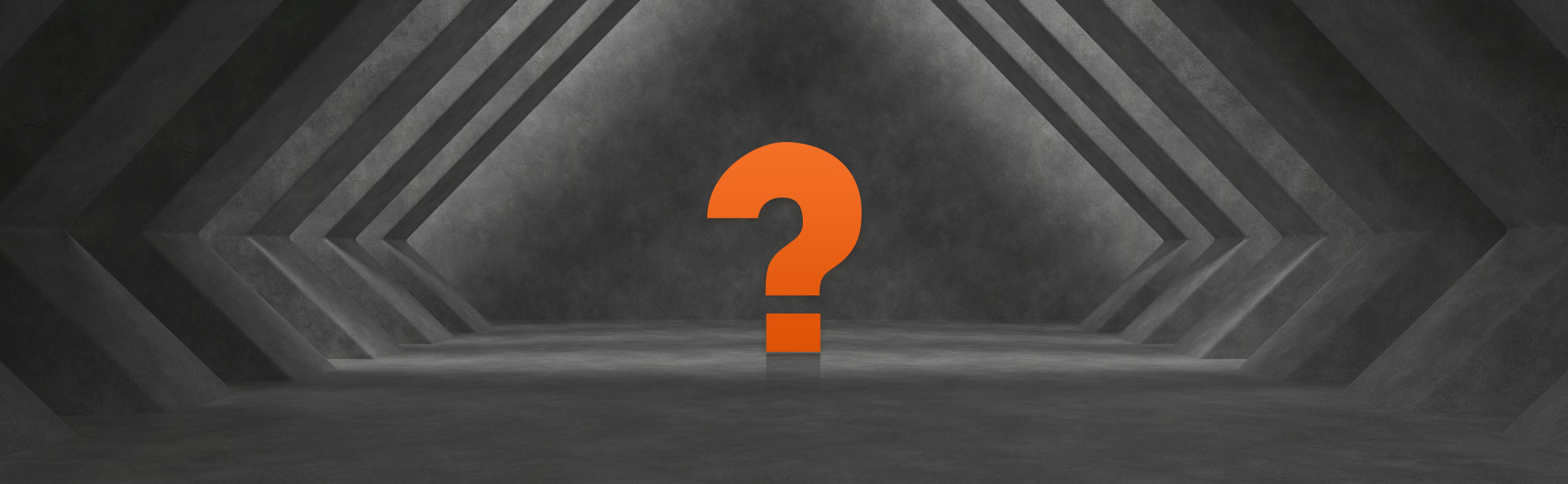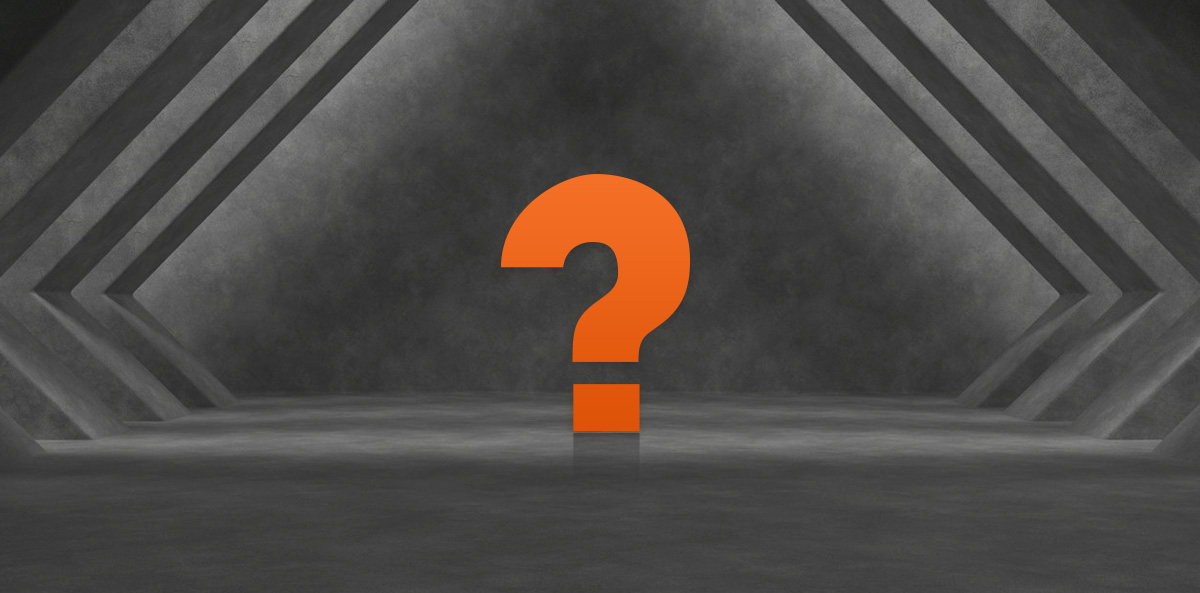-
What are the IP ratings for each of the robots?Down Up
P7A series body IP67, control cabinet IP20; P20 overall IP65, wrist IP67, control cabinet IP54; SCARA series body and control cabinet are IP20; Collaboration series IP67, control cabinet IP54.
-
What does the program alarm “Servo-4108 axis 1 encoder battery error” mean?Down Up
Indicates a battery under-voltage alarm, please check it according to the following steps:
1. Use a multimeter DC voltage gear to measure whether the robot body encoder battery has voltage (about DC 3V or so);
2. If the voltage is low, replace the battery pack of the robot body encoder and re-calibrate the zero point;
3. If the voltage is normal, check whether the encoder connecting wire is broken;
-
What do I need to do if the robot fails to start (run) externally in automatic mode?Down Up
1. Check if the teach pendant mode is switched to A;
2. Check whether the status of robot system signals UI1, UI2 and UI5 is ON.
3. Check whether the program start mode is “set as the main program number start simple mode” or “main program number start”;
4. Check whether the startup program number setting is consistent with the status of external startup program number input signals UI8-UI13 (binary number);
5. Check whether the start signal is input and whether the start timing is correct.
-
How can I deal with the robot manual mode not being able to go on enable (excitation)?Down Up
1. Check whether the teach pendant mode is switched to M or L gear;
2. Check whether the status of robot system signals UI1, UI2 and UI5 is ON;.
3. Check whether the Deadman switch on the back of the teach pendant is in the middle gear, and press the RESET button.
-
The robot output signal cannot control external solenoid valves, relays, etc. How can I handle this?Down Up
1. Check the name plate of the robot control cabinet and confirm the input and output signal type of the control cabinet (NPN or PNP);
2. Check whether the solenoid valve and relay control voltage is consistent with the control cabinet output voltage;
3. Check the manual according to the control cabinet input and output signal type, confirm the signal common port (COM) wiring is correct, confirm the signal wiring pin port is correct;
4. Check whether the IO signal number and mapping start port number are correct.
-
The robot does not receive IO signal board input signals (example: push buttons, photoelectric switches, proximity switches, etc.),how to deal with it?Down Up
1. Check the nameplate of the robot control cabinet and confirm the input and output signal type of the control cabinet (NPN or PNP);
2. Check whether the sensor output type is consistent with the control cabinet type;
3. Check the manual to confirm the signal common port (COM) wiring is correct according to the control cabinet input/output signal type, and confirm the signal wiring pin port is correct;
4. Check whether the IO signal number and mapping start port number are correct.
-
Robot can't receive signal from Modbus_TCP communication with third party device ( abnormality ), how to deal with it?Down Up
1. Check whether the robot IP address and the third party settings are in the same network segment or whether there is any conflict in the IP address;
2. Click Menu-Communication-Bus Configuration-Configuration on the robot teach pendant to check whether the function is active or not, and the correct status should be active;
3. Click Menu-Communication-IO Mapping on the Teach Pendant, and enter the IO Mapping configuration page to confirm whether the module number is selected as “ModbusServer/TCP/128/256in:256out”;
4. Check whether the IO signal number and mapping start port number are correct.
-
When the program is running, the page reports an error that the variable used by the program does not exist, how to deal with it?Down Up
1. Check whether the PR bit pose registers used in the program have been deleted or changed in ID number;
2. Check whether the DI, DO,GI and GO signals used in the program aremapped;
3. Check whether the SR, R, etc. registers used in the program are present.
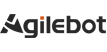
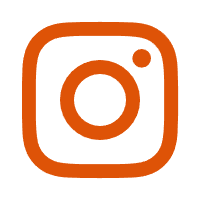
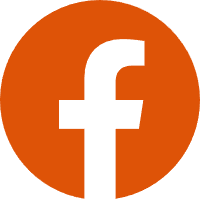
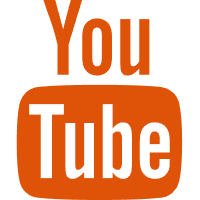







.png)
.png)